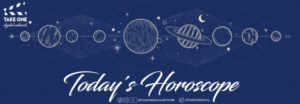What Does Notifications Silenced Mean On iPhone: Quick Guide
Are you confused when you send a text and see a strange message saying ( Name ) has notifications silenced. I know it’s confusing and you want to know what it actually is. In this guide we will explore what does notifications silenced mean on iPhone.
As you already know that there is no competition when we talk about the features and security of the iphone. Every feature on the iphone is for the ease of the people. So is the notification silenced on iphone. Let’s see what it actually means.
What Does Notifications Silenced Mean On iPhone
Notifications Silenced on an iPhone refers to the situation when your friend has simply activated a handy iPhone feature called Focus.
Basically, it allows them to silence notifications temporarily to avoid distractions. For instance, they might turn on Sleep Focus at night or Work Focus during office hours.
When Focus is on, incoming texts or calls won’t make a sound or show up on their screen. Instead, you’ll see that little Notifications Silenced note.
But it’s not personal – it’s just their phone helping them stay focused.
Now, if you really need to reach them during Focus time, you can! Just ask your friend to add you to their Allow Notifications From list for that particular Focus mode. That way, your messages will still get through.
How To Turn Off Notifications Silenced On iPhone
To turn off notifications silenced on an iPhone is easy. You need to follow the Below mentioned steps:
1. For Do Not Disturb:
- Open Settings.
- Scroll down and tap on Do Not Disturb.
- Make sure the Do Not Disturb switch is turned off. If it is green, tap it to turn it off.
2. For Focus Mode:
- Open Settings.
- Tap on Focus.
- Make sure none of the Focus modes (like “Sleep” or “Work”) are enabled when you don’t want them to be.
3. For Specific Apps:
- Open Settings.
- Scroll down and tap on Notifications.
- Tap on the app that’s not sending you notifications.
- Make sure “Allow Notifications” is turned on and check that alerts are set to be shown in your “Lock Screen,” “Notification Center,” and as “Banners”.
By adjusting these settings, you should be able to disable the silent mode and start receiving notifications with sound on your iPhone.
How To Customize Notifications Silenced On iPhone
To customize notifications silenced on iPhone, you can follow these steps:
- Open the Settings app on your iPhone.
- Scroll down and tap on Notifications.
- Select the app for which you want to customize notifications.
- Tap on Notification Style to choose how the app’s notifications appear on the Lock Screen and in Notification Center.
- Tap on Sounds to choose a sound for the app’s notifications.
- Tap on Badges to turn on or off the app’s badge icon.
- Tap on Show Previews to choose when the app’s notifications show previews.
- Tap on Allow Notifications to turn on or off notifications for the app.
- Tap on Notification Grouping to choose how the app’s notifications are grouped.
- Tap on Deliver Quietly to receive the app’s notifications silently in Notification Center without showing banners, sounds, or badges.
- Tap on Scheduled Summary to schedule a summary of the app’s notifications to be delivered at a specific time.
- Tap on Share Focus Status to share your Focus status with the app.
How To Customize Focus Mode On iPhone
Here’s how: Go to your Settings and tap on “Focus.” Select the Focus mode you want to tweak – let’s say “Work Focus.” Under that mode, you’ll see options for “People” and “Apps.” Tap on those to choose whose notifications get through.
For example, you might allow texts from your boss or notifications from your email app during Work Focus. That way, important stuff still reaches you, but you can silence other distractions.
How To Turn Off Focus Mode On iPhone
Okay, but what if you want to quickly turn off Focus mode? Easy! Head over to Settings > Sounds & Haptics (or just Sounds). Make sure “Change with Buttons” is enabled.
This lets you flip that handy little switch on the side of your iPhone to unmute notifications.
Just like that, you’re back in the loop! The key is making Focus work for your lifestyle. Tinker with the settings until you find that perfect balance between focus and connectedness.
Wrapping Up
This article guides you what does notification silenced mean on iPhone. We also highlighted the similar queries around. I hope you have now an exact solution for what you were looking for.
We have similar guides on our website, you will get the daily news, Food and technology related stuff. Take one is at your service, stay updated with us and share your thoughts in the comment section below.